 |
 |
 |
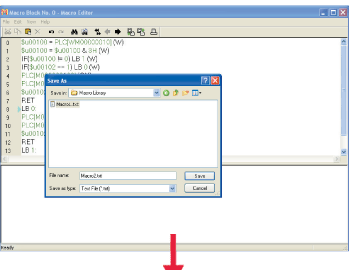 |
|
Export macro to a library. |
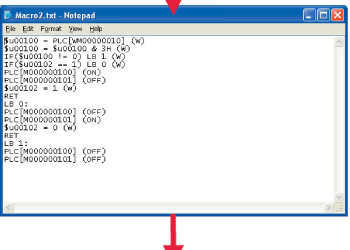 |
|
The content can be managed as a text file. |
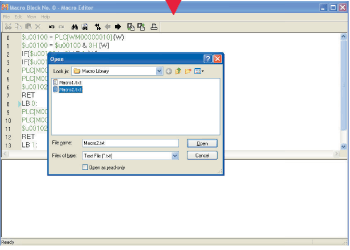 |
|
Import the macro from a library and use it. |
 |
 |
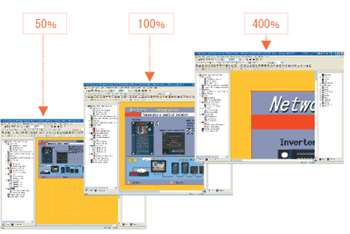 |
 |
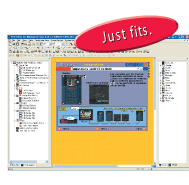 |
 |
 |
| The image of the drawing window can be zoomed out/in from 10 to 400% with an increment of 1%. |
The image can be zoomed out/in to just fit in the window. |
 |
 |
 |
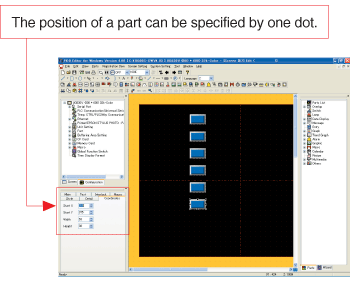 |
|
Parts can be arranged using the coordinate system on the Item View window. This function is useful when a fine tuning is required. |
 |
 |
 |
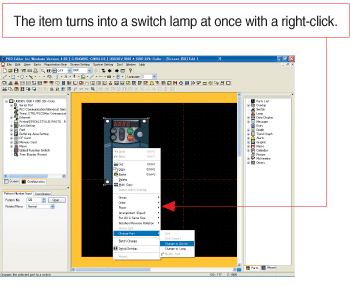 |
|
Selected items or areas can be turned into switches or lamps. |
 |
 |
| A multi-language bar is provided on the tool bar. This function is useful when screens are created in different languages to switch among these screens. |
  |
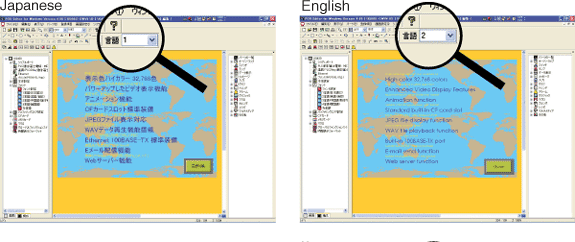 |
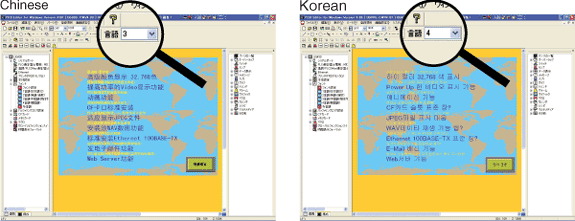 |
 |
 |
 |
| When the new screen is created, the minimum initial set-up is performed in the Wizard mode.
It makes sure that set-up is performed to get ready to create a new screen. |
  |
 |
 |
 |
| Selected parts can be automatically arranged, aligned or resized.
You can turn the selected parts to the same size or align them. |
  |
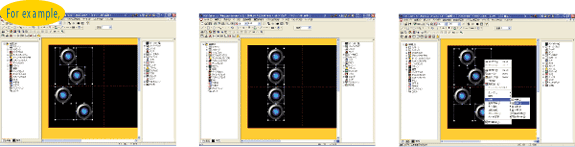 |
 |
 |
 |
You can add original parts to the parts list and store them in a library.
This is an easy process by dragging them from a drawing window and dropping them on a new screen of the parts list. |
  |
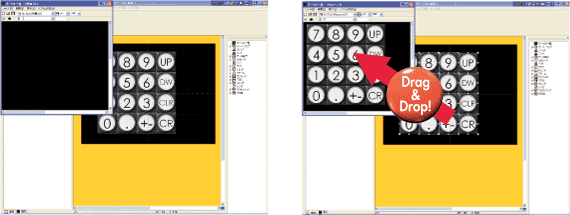 |
 |
 |
 |
The new function is added to automatically resize the screen.
POD screen data of a different resolution can be reused with this function. |
  |
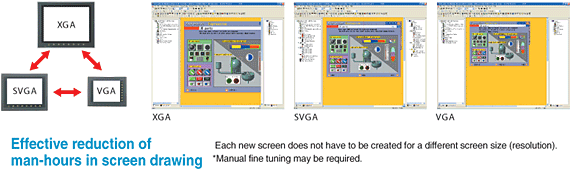 |
 |
 |
 |
Emulator function is incorporated in the POD Editor.
Only one PC is required for simulation. |
  |
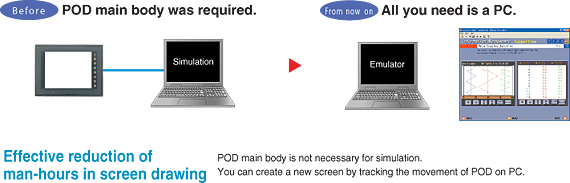 |
 |
 |
 |
| A screen is created very quickly just by following instructions of the editor. |
  |
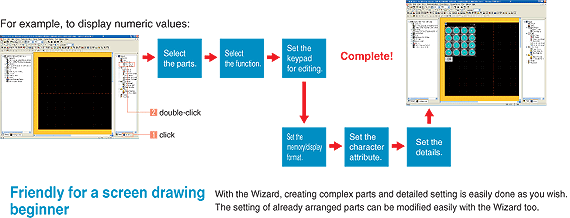 |
|
 |

